http://login.customguide.com/GunterMiddleSchool
Go to the first site and create you a login.
http://static.customguide.com/lms/html/k12_faqs.htm
This second site gives you all the courses and some FAQ you might have about this program.
http://login.customguide.com/GunterMiddleSchool
Go to the first site and create you a login.
http://static.customguide.com/lms/html/k12_faqs.htm
This second site gives you all the courses and some FAQ you might have about this program.
This is information from Debbie Murphy.
Here is a link to the TubeTV download I was telling you about. It's for Mac OS X and it's free! It allows you to download and change youtube or other files into a format you can store and playback!
http://www.chimoosoft.com/products/tubetv/
Thanks for sharing this, Debbie.
Text to Speech
To enable text-to-speech, go to System Preferences > Speech. On the Text to Speech tab, check the box next to "Speak selected text when the key is pressed," and in the next dialog box, press the key combination you want, such as Command-R. Choose a voice, and exit System Preferences. Alex is the most normal voice.
Highlight what you wish for the computer to read to you, then press the key combination you have chosen.
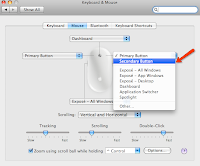
To right click on any Mac without changing any configuration:
(Picture is above)
A picture of the mouse will show up. Click the drop down menu on the right hand side and select “Secondary Button"